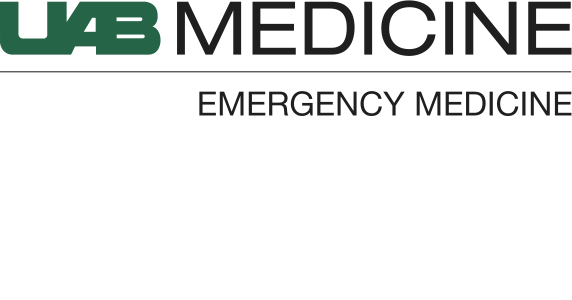INDEX
ePrescribing & EPCS
Table of Contents:
Cross References:
General Instructions
To e-prescribe basic prescriptions, use the following steps:
Click the down-arrow on the right of the “Send To” box.
Locate and select the name of the patient’s preferred pharmacy.
Click sign, and your done!
The prescriptions will show up on the discharge papers with details about which pharmacy they were sent to.
Tip: Before writing the prescriptions, when you’re discussing discharge with the patient, ask if they would like the prescriptions sent to their pharmacy and confirm the pharmacy is the one on record.
Controlled Substances
In order to e-prescribe controlled substances (eg. narcotics), a physician must have their own DEA number and be registered with the Imprivata 2-factor authentication system. Please contact either James (Stu) Booth or Courtney Rushing to get registered.
When e-prescribing controlled substances, the physician must have their phone with the Imprivata app.
For the most streamlined workflow, the Imprivata fingerprint scanner should be connected and the Imprivata ID app should be open (or at least running in the background) of your phone. The 2-factor authentication system can use a combination of the following:
General Tips:
Tip #1: While you’re discussing discharge with the patient, confirm where they would like their electronic prescription to be sent.
Tip #2: At the beginning of the shift (or anytime before EPCS), unplug and re-plug the fingerprint scanner to wake it up so the computer detects it.
Tip #3: At the beginning of the shift (or anytime before EPCS), open the Imprivata ID app on your phone to ensure it’s running in background.
Preferred Pharmacy
In general, a patient’s preferred pharmacy should be defaulted in the computer system already if they are a established UAB patient.
If the patient’s preferred pharmacy is not in the drop-down options, there is a relatively easy method of looking it up and adding it.
How to Add a Preferred Pharmacy:
Navigate to the “Patient Pharmacy” button located on the FirstNet top toolbar.
Use the pharmacy’s name and location (city or street name) to search for it.
Select the pharmacy and add it as a preferred pharmacy for the patient.
Return to prescription signing screen and select the pharmacy.
KEYWORDS: eprescribe, prescription, prescribe