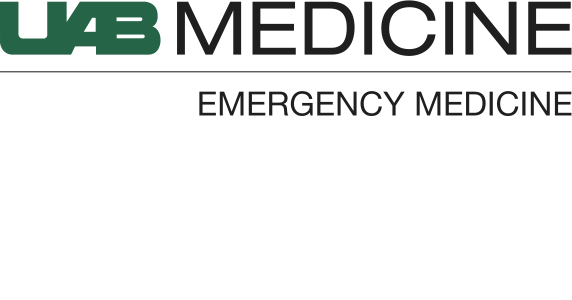INDEX
Computer & Phone
Table of Contents:
Cross References:
FirstNet Workflow
For videos covering FirstNet workflow, please see the Orientation page.
Phone Setup
Mobile Device Management (MDM): If you want to access your uabmc email and calendars on your personal smart phone or tablet, you must have MDM software installed. This also allows your device to connect to the secure hospital WiFi. The MDM applications we use are called Microsoft Intune (for iOS) and MaaS360 (for Android).
You need to be on-site at a hospital computer to access the following site: https://helpdesk.uabmc.edu
Login and navigate to “Mobile Devices” and then “Mobile Software”.
Select your device type and click on “Email / WiFi Access”.
Submit the form and additional information should be emailed to you.
Multi-Factor Authentication (MFA): This is a 2-factor authentication that must be setup for you to login to your uabmc email remotely on devices other than your secure phone. It is also required for remote login to your hospital desktop (e.g. when signing charts from home). Follow the instructions in the guide below:
Email web access (after enrollment): https://webmail.hs.uab.edu
Duo Authentication: This is the 2-factor authentication for additional UAB campus applications. Follow the link below for enrollment:
Vocera: This app is the new paging system (instead of traditional pagers). It allows for HIPAA compliant messages to be sent between providers.
Dragon Dictation
Dragon Medical One: This app allows you to use your mobile device for dictating parts of the PowerNote documentation. To request a new account, follow these instructions:
You need to be on-site at a hospital computer to access the following site: https://helpdesk.uabmc.edu
Login and navigate to “Software Request” and then “Dragon Medical”.
Follow the on-screen instructions after that.
Remote Access
You must complete the steps for MFA enrollment before getting remote access to your hospital virtual desktop. After you completed MFA enrollment, follow these instructions:
Go to https://desktop.hs.uab.edu .
Login using your hospital credentials and the MFA code sent to your phone.
If you have not previous installed Citrix Workspace, it will have you install it.
It should subsequently launch your hospital virtual desktop where you can access applications like FirstNet.
If the website says that you do not have permission to login, then you may need to enroll for remote access using the following instructions:
Go to https://helpdesk.hs.uab.edu (You must access this site from inside hospital).
Navigate to “Remote Access” and then “Virtual Machine Request”.
KEYWORDS: computer, IMPACT, maas360, RSA, dragon, orientation, FirstNet, intune